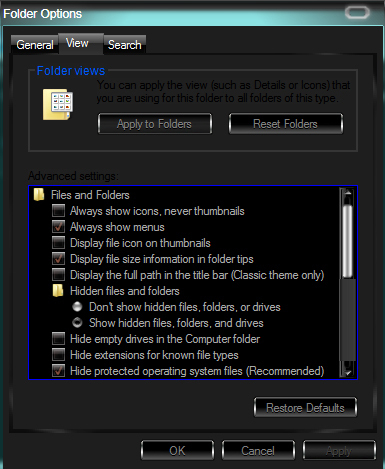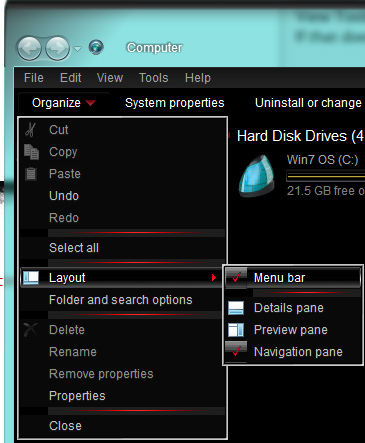Gem Store not Working?
Your not the only one.
I’m right now in here, because I was lookign for a thread, about this problem.
Since anet has begun with the daily changing special offers, the BLTC absolutely doesn#t work anymore properly.
Olny the home tab just is working, all other tabs aren#t working and just only permanently loading forever as if the game simply can#t get to their tabs any working connection anymore to the corresponding server, as if the basically internally working hyperlinks would be broken or so leading to the point, that the internal browser gets no response back from the server to show the tabs properly
multi threads on this but if you want to get them to see it post it in THIS thread.
https://forum-en.gw2archive.eu/forum/game/bltc/Issues-with-the-trading-post-please-post-here-MERGED
If either of you are still having issues with getting your TP to load for you, you probably need to:
Clear the game cache
Most TP-specific issues are primarily related to some temporary GW2 files where removing them will allow them to be recreated and the TP to function properly again.
The quickest way to clear the GW2 Cache is to:
- Ensure your game is completely closed.
- Hold your “Windows Key” and press “F” to open Windows Search on your computer.
- Search for “gw2cache”
- It will find a folder called “gw2cache-{bunch-of-letters-and-numbers}” at:
“C:\Users\YourComputerUserName\AppData\Local\Temp” - Delete this “gw2cache-{bunch-of-letters-and-numbers}” folder that is shown in the results.
- Load up your game normally and your TP should now function properly.
If your search for “gw2cache” does not produce the folder I mentioned, then you will need to enable hidden files and folders in order to delete this cache folder.
Make hidden files visible and clear the game cache
- Close your game completely.
- Browse your My Computer to: “C:\Users\YourComputerUserName”
- Then in the window menus, click on “Tools” then “Folder Options…”
- In the window that pops up, click the “View” tab
- Select to “Show hidden files, folders and drives” and click ‘OK’ (attached image #1)
- You should now see a folder in your file listing called “AppData”, open this folder
- Inside that folder open the “Local” folder
- Inside that folder open the “Temp” folder
- You should now see a folder called “gw2cache-{bunch-of-letters-and-numbers}”. Delete this gw2cache folder.
- Load up your game normally and see if the issue is fixed.
—note—
By “window menus” I mean up at the top of the window where it says “File Edit View Tools Help”. If that bar does not display in your window for you along the top, then click the drop-down arrow next to the word “Organize” and then click on “Layout” and select “Menu bar” to enable showing of the menus (attached image #2).Another way to do Steps 3, 4 and 5 to make hidden folders visible is:
- Click your Start menu and then open Control Panel
- In your Control Panel, if items are sorted by “Category” then select “Appearance and Personalization” on the right side, then in the second bottom area under “Folder Options” click on “Show hidden files and folders”. This will open the same options dialogue box shown in attached image #1.
- Otherwise, if Control Panel is sorted by Icons, simply click on “Folder Options” from the list to bring up the options dialogue box shown in attached image #1.
| [Free Ports For All “Not So Secret” JP Needs (and 1st Try Dive Tips)] |
| [Classic Thread: “all is vain”] |