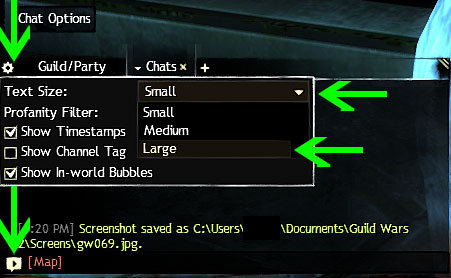Font size/chat panel visibility issues
I feel ya, I play on an HDTV, and the text in game, especially the tradepost, but chat too lately does not like the odd resolutions
And the UI sizes don’t like it either (UI for font that isnt messed up takes up more screen than it should)
Thanks, Inimicus – glad it’s not just me experiencing the issue.
Clicking the chat bubble in the bottom left gives the chat an opaque background and text does not fade out after a set amount of time.
Clicking the Chat Options ‘gear’ gives the option to increase chat text size.
Choosing a larger Interface Size in the graphics options also increases the size of most (if not all) UI text.
| [Free Ports For All “Not So Secret” JP Needs (and 1st Try Dive Tips)] |
| [Classic Thread: “all is vain”] |
Clicking the chat bubble in the bottom left gives the chat an opaque background and text does not fade out after a set amount of time.
Clicking the Chat Options ‘gear’ gives the option to increase chat text size.
Choosing a larger Interface Size in the graphics options also increases the size of most (if not all) UI text.
this works, I think it’s been a font issue lately, hard to say in the chat bubble, but it still doesn’t help with the auction house window (which is too big for my screen somehow on all but smallest UI size) xD
Clicking the chat bubble in the bottom left gives the chat an opaque background and text does not fade out after a set amount of time.
Clicking the Chat Options ‘gear’ gives the option to increase chat text size.
Choosing a larger Interface Size in the graphics options also increases the size of most (if not all) UI text.
Thanks StinVec…are those options only available if I’m in a guild (I’m not atm)? Can’t seem to find it under the general ‘options’ menu, unless I’m missing it somewhere?
Those options are available to everyone and are not in the Game Options (F11) screen. At the very bottom left of your chat box click on the little chat bubble with the sideways triangle in it to make the chat go into ‘always up, opaque mode’. You should then also see the little ‘gear’ icon in the top left of the chat box where the chat text size setting is located.
Alternately, in your F11 options menu, under your ‘Control Options’ (for your keybinds) > ‘User Interface’ section, you can bind your Show/Hide Chat to a specific key (Default is: \) to pop up or hide your chat instead of clicking on the chat bubble in the corner.
| [Free Ports For All “Not So Secret” JP Needs (and 1st Try Dive Tips)] |
| [Classic Thread: “all is vain”] |
(edited by StinVec.3621)
Those options are available to everyone and are not in the Game Options (F11) screen. At the very bottom left of your chat box click on the little chat bubble with the sideways triangle in it to make the chat go into ‘always up, opaque mode’. You should then also see the little ‘gear’ icon in the top left of the chat box where the chat text size setting is located.
Found it! Thank you very much! Makes things so much easier
You’re very welcome! Glad it has helped out
On a side note, the fact that support did not reference these options to see if they would fit your needs is pretty disappointing.
| [Free Ports For All “Not So Secret” JP Needs (and 1st Try Dive Tips)] |
| [Classic Thread: “all is vain”] |
You’re very welcome! Glad it has helped out
On a side note, the fact that support did not reference these options to see if they would fit your needs is pretty disappointing.
It is a bit disappointing, yes, but thankful for the forum help