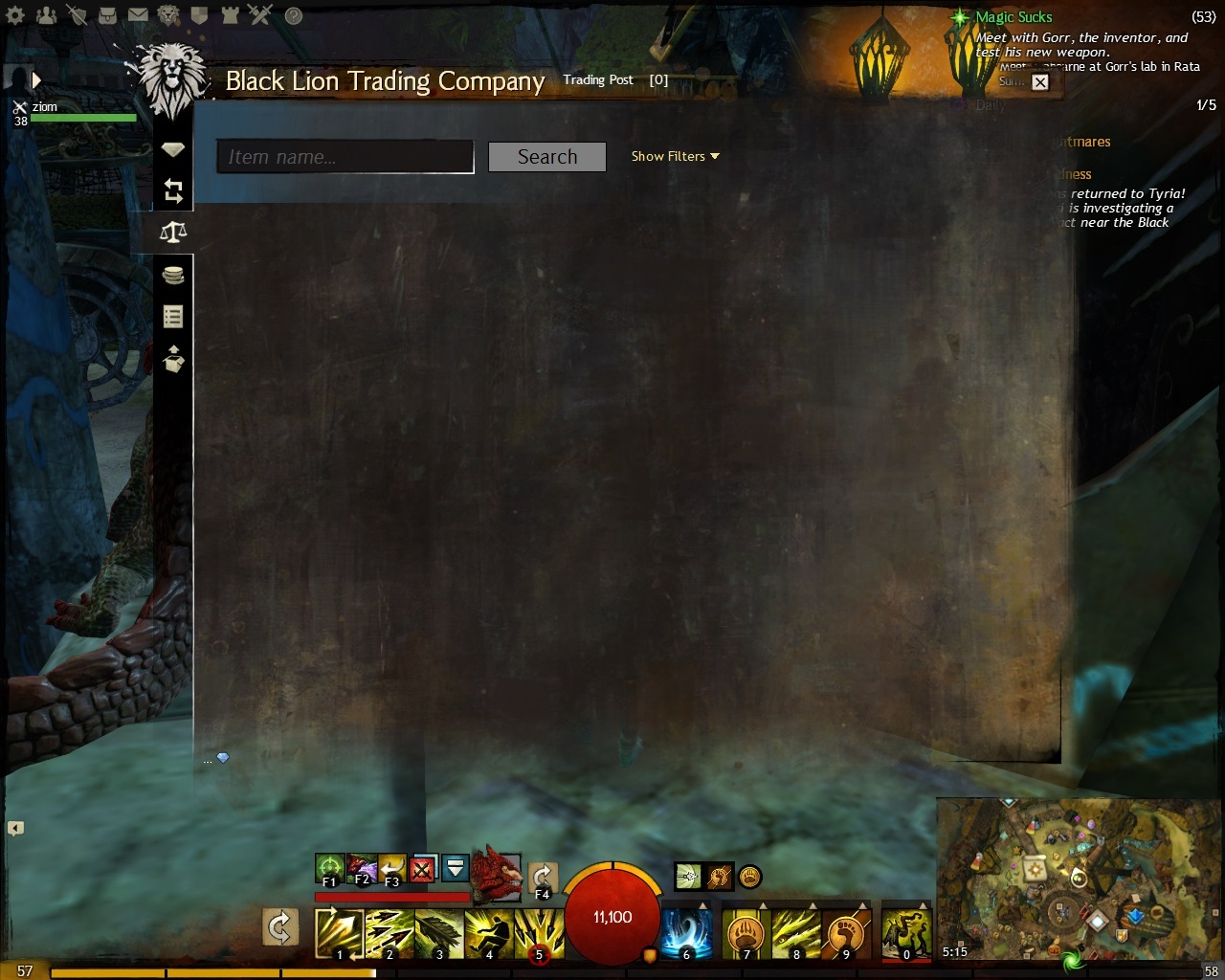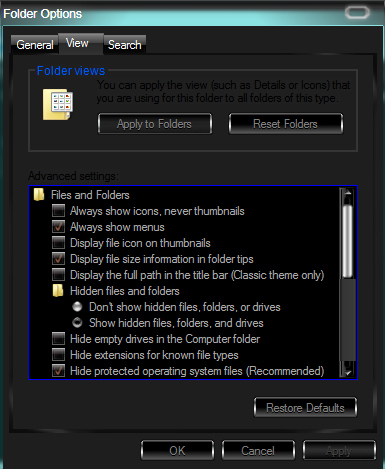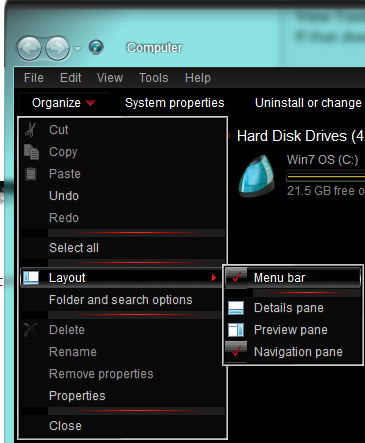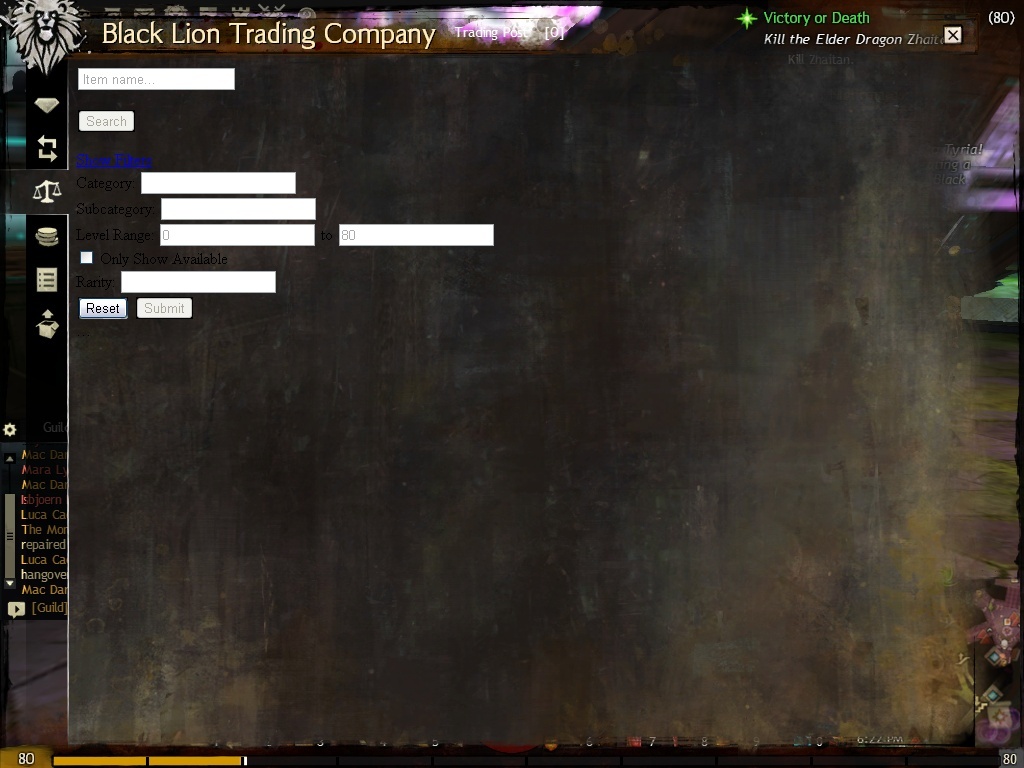(edited by Piper halliwell w.6578)
Black lion trading post
As this seems to happen for you after each game update, first:
- Ensure your game is set to Run As Administrator in the shortcut’s Properties > Compatibility tab.
Then:
Most TP issues (this one included) are related to some temporary GW2 files where removing them will allow them to be recreated and the TP to function properly again.
Make hidden files visible and clear the game cache
- Close your game completely.
- Browse your My Computer to: “C:\Users\YourComputerUserName”
- Then in the window menus, click on “Tools” then “Folder Options…”
- In the window that pops up, click the “View” tab
- Select to “Show hidden files, folders and drives” and click ‘OK’ (attached image #1)
- You should now see a folder in your file listing called “AppData”, open this folder
- Inside that folder open the “Local” folder
- Inside that folder open the “Temp” folder
- You should now see a folder called “gw2cache-{bunch-of-letters-and-numbers}”. Delete this gw2cache folder.
- Load up your game normally and see if the issue is fixed.
—note—
By “window menus” I mean up at the top of the window where it says “File Edit View Tools Help”. If that bar does not display in your window for you along the top, then click the drop-down arrow next to the word “Organize” and then click on “Layout” and select “Menu bar” to enable showing of the menus (attached image #2).
Another way to do Steps 3, 4 and 5 to make hidden folders visible is:
- Click your Start menu and then open Control Panel
- In your Control Panel, if items are sorted by “Category” then select “Appearance and Personalization” on the right side, then in the second bottom area under “Folder Options” click on “Show hidden files and folders”. This will open the same options dialogue box shown in attached image #1.
- Otherwise, if Control Panel is sorted by Icons, simply click on “Folder Options” from the list to bring up the options dialogue box shown in attached image #1.
| [Free Ports For All “Not So Secret” JP Needs (and 1st Try Dive Tips)] |
| [Classic Thread: “all is vain”] |
(edited by StinVec.3621)
Folder called “gw2cache-{1501A8C1-6AA1-1601-C2A8-0115A16A0116}” with me it is not there. So this must be fault game or Arena net
I check in my computer and doesn’n have this file.
The whole string of letters and numbers part of the temporary folder is not the same for everyone, but the “gw2cache-{bunch-of-letters-and-numbers}” folder should exist at that location. I edited my above post to simply state letters and numbers instead of showing exact letters and numbers.
Try this method:
- Ensure your game is completely closed.
- Hold your “Windows Key” and press “F” to open Windows Search on your computer.
- Search for “gw2cache”
- It will find a folder called “gw2cache-{bunch-of-letters-and-numbers}” at:
“C:\Users\YourComputerUserName\AppData\Local\Temp” - Delete this “gw2cache-{bunch-of-letters-and-numbers}” folder that is shown in the results.
- Load up your game normally and your TP should now function properly.
| [Free Ports For All “Not So Secret” JP Needs (and 1st Try Dive Tips)] |
| [Classic Thread: “all is vain”] |
(edited by StinVec.3621)
I had the same problem as OP. I followed the steps suggested by StinVec.3621 but it still is not fixed.
Chronomancy works, I am proof of it. Now stop asking me questions. Time must be preserved!
I got this too, with the update I think. I deleted the temp files and now I’m seeing some things trying to load in the tabs, still not working.
This also only happened to one of my computers. On the other one TP works fine.
Well, this has happened before as well, and TP has started to work after a while. :/ I’m not sure if it has always been the same computer.
unfortunately, this file doesn’t exist im my computer
Did you make sure to do the first step that I mentioned?
If your cache files are not being created, then it seems like your game is not being run as administrator and may not have the ability to extract files to that location.
Make sure you:
- Close your game completely.
- Ensure your game is set to Run As Administrator in the shortcut’s Properties > Compatibility tab.
- Re-load your game and see if it is functional again.
| [Free Ports For All “Not So Secret” JP Needs (and 1st Try Dive Tips)] |
| [Classic Thread: “all is vain”] |
again again and the same problem-.-
your advice didn’t help but thanks for willingness:)
im sorry i found him
Ok it works now when i delete this file.
Thanks so much:) i hope so that this problem never come back.
I’m glad you were able to find the cache folder and delete it. I was a bit confused and was looking for other reasons for it not existing.
Having to clear the GW2 cache to fix TP problems is actually a common issue. I hope it does not happen for you again, though now you know what to do if it does. If you have any more problems don’t hesitate to ask again.
| [Free Ports For All “Not So Secret” JP Needs (and 1st Try Dive Tips)] |
| [Classic Thread: “all is vain”] |
Hi there! Ive been having trading post issues since yesterday after I downloaded the October 29th patch. I found this post and gave what Stin suggested a try. Sadly, it didnt help at all. Not sure if Im having the same problem though. I attached a screenshot of my TP problem in hopes that someone can help! Thanks everyone for your time!
Hi there! Ive been having trading post issues since yesterday after I downloaded the October 29th patch. I found this post and gave what Stin suggested a try. Sadly, it didnt help at all. Not sure if Im having the same problem though. I attached a screenshot of my TP problem in hopes that someone can help! Thanks everyone for your time!
Heya, ’jamas.
Your issue sounds like it requires your local.dat settings file to be deleted and re-created (2MB download upon starting the launcher).
Unfortunately, deleting this file will also cause you to lose your saved game settings (graphics, stored login data, etc.) but may fix the problem. So if you rely on your stored login info to log in, make sure you can recall what your login info is as the stored login info is also cleared.
The quickest way to do this is to:
- Ensure your game is completely closed.
- Hold your Windows Key and press ‘F’ to open your Windows Search.
- Search for “local.dat”
- It will be found and resides at:
“C:\Users\YourComputerUserName\AppData\Roaming\Guild Wars 2” - Delete this local.dat file
- Load up your game normally and see if the TP can load properly.
- If it is fixed then you will notice your settings are reverted to default. You should reconfigure your game settings once again to your preference.
| [Free Ports For All “Not So Secret” JP Needs (and 1st Try Dive Tips)] |
| [Classic Thread: “all is vain”] |
I actually had 2 gw2 local.dat files. I tried first deleting the one at the location you said. Once that didnt work, I deleted the second one that I found and still no dice. Thank you very much for your help Stin! You are quite good with the step by step troubleshooting!
I even tried properties and added repair to the end of the target. Still no luck. Its looking like I’ll just reinstall tonight while Im sleeping.
Sorry, been hopping all around tonight.
Thanks for the compliment! I try to make things as clear and easy to follow as possible so there is less likely to be any confusion for everyone involved.
I had forgotten about that 0kb local.dat file that is inside of the game installation folder and that it would also show up in the search results. I have never figured out why that file exists since it never seems to be accessed or modified by the game. It’s just…there.
What are you using for your anti-virus/firewall?
You can try disabling one at a time to see if one of them is causing issues with the ‘awesomium_process.exe’ program that is required for the TP to function properly.
In the past, some have had to remove the ArenaNet/Guild Wars 2 game executable from the firewall application rules/exceptions list and re-permit the program again to have full connectivity to the internet.
Perhaps it is something quick and easy that can be adjusted in your anti-virus or firewall programs that you’re using.
| [Free Ports For All “Not So Secret” JP Needs (and 1st Try Dive Tips)] |
| [Classic Thread: “all is vain”] |
(edited by StinVec.3621)
After I deleted the gw2cache, I got similar results as pandasinpajamas did. Before it was just blank screen like the OP has.
This happened only on one of my computers. Right now I’m thinking it is always the same one. It is such an usual thing that I haven’t really given it much thought. Like I posted earlier it has just started to work after a while before…
Well, this time I tried the things posted in this thread. New local.dat did not do any difference. There is no entry for awesomium process in my firewalls on either computer. Now. There was one from a gw2cache folder which I removed just now, on the computer that doesn’t show the TP. I doubt it had anything to do with this.
I removed GW2 from the firewall list, and let it get new permissions. I will not disable the firewall though.
But still nothing.
Something I tried was to rename the existing gw2cache on the working computer and let it recreate it. Works without any issues.
I’m thinking there’s just something on the borked computer that doesn’t agree with stuff that easily. TP has worked without issues earlier though, I think last time I used it was two days ago. I can’t say for sure the problem started happening after the last update but it is very recent.
GW2.dat was repaired few weeks ago (there was no problems but just did it to be sure, for moving it to new SSD) and I just tried an older gw2.exe I found and let it update, that didn’t do anything either.
I haven’t tried copying the game files over from the other computer… yet.
(edited by Traced.3495)
Okay, I completelsy uninstalled and reinstallted my GW2. And still, the TP doesn’t work. I reset all my network changes, I thought they might cause an issue, but that wasn’t the case, for it still doesn’t work after reinstalling and default network settings… I have no idea why this is. I believe it is connected to the latest patch, before I didn’t have any issues.
Has some1 an idea, waht could cause that problem?
Chronomancy works, I am proof of it. Now stop asking me questions. Time must be preserved!
FIXED
I have fixed the TP on my computer. In my Internet Explorer was a weird proxy setting (no idea why, I’m not using IE). But after I removed that, the TP worked fine from this day until now.
Chronomancy works, I am proof of it. Now stop asking me questions. Time must be preserved!
Hello,
I’ve done everything suggested on this post and nothing has worked for me. My TP hasn’t worked for well over a month. When I say it doesn’t work, I mean when I open it, it doesn’t load anything. Like I said, I’ve done every thing suggested on here as well as sent numerous tickets about it and have gotten no response. Are there any other things that can be done? I’m getting pretty irritated.