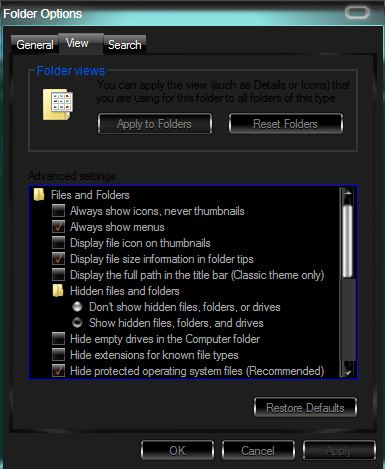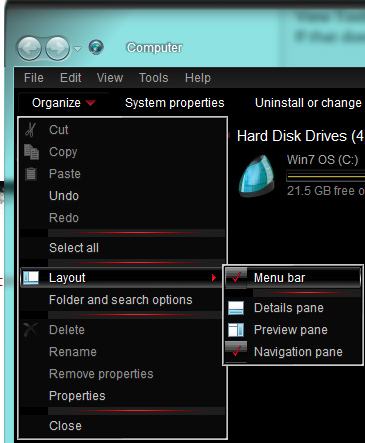(edited by Moitjuh.7984)
Help with trading post needed
Here are a few things to do:
First: Run the Game As Administrator
- Right-click your Guild Wars 2 shortcut and then click on ‘Properties’.
- In the ‘Properties’, on the ‘Compatibility’ tab, ensure that you have checked/enabled the ‘Run As Administrator’ checkbox at the bottom.
- Then run the game normally and see if your TP works properly.
Second: Make hidden files visible and clear the game cache
- Close your game completely.
- Browse your My Computer to: “C:\Users\YourComputerUserName”
- Then in the window menus, click on “Tools” then “Folder Options…”
- In the window that pops up, click the “View” tab
- Select to “Show hidden files, folders and drives” and click ‘OK’ (attached image #1)
- You should now see a folder in your file listing called “AppData”, open this folder
- Inside that folder open the “Local” folder
- Inside that folder open the “Temp” folder
- You should now see a folder called “gw2cache-{1501A8C1-6AA1-1601-C2A8-0115A16A0116}” or something similar. Delete this gw2cache folder.
- Load up your game normally and see if the issue is fixed.
—note—
By “window menus” I mean up at the top of the window where it says “File Edit View Tools Help”. If that bar does not display in your window for you along the top, then click the drop-down arrow next to the word “Organize” and then click on “Layout” and select “Menu bar” to enable showing of the menus (attached image #2).
Another way to do Steps 3, 4 and 5 to make hidden folders visible is:
- Click your Start menu and then open Control Panel
- In your Control Panel, if items are sorted by “Category” then select “Appearance and Personalization” on the right side, then in the second bottom area under “Folder Options” click on “Show hidden files and folders”. This will open the same options dialogue box shown in attached image #1.
- Otherwise, if Control Panel is sorted by Icons, simply click on “Folder Options” from the list to bring up the options dialogue box shown in attached image #1.
| [Free Ports For All “Not So Secret” JP Needs (and 1st Try Dive Tips)] |
| [Classic Thread: “all is vain”] |
(edited by StinVec.3621)
Another thing to try:
If the above solution did not fix the problem then there is another file that must be deleted. This one will cause you to lose your saved game settings so try the above solution first so you do not have to needlessly reconfigure your settings.
- Close your game completely.
- Browse your My Computer to: C:\Users\YourComputerUserName
- Ensure “Show hidden files, folders and drives” is still enabled from the above method
- You should still see a folder in your file listing called “AppData”, open this folder
- Inside that folder open the “Roaming” folder
- Inside that folder open the “Guild Wars 2” folder
- Inside this Guild Wars 2 folder you should see a file called “local.dat”, rename this file to “backup-local.dat”
- Load up your game normally and see if the issue is fixed once in-game.
- If it is fixed then you will notice your settings are all reverted to default. You should reconfigure your game settings once again to your preference. You can then delete the “backup-local.dat” file.
| [Free Ports For All “Not So Secret” JP Needs (and 1st Try Dive Tips)] |
| [Classic Thread: “all is vain”] |
Check the game for errors and repair it
- Close your game completely.
- Next, make a copy of your Gw2 game shortcut and rename it “GW2 Repair” or to something that you will recognize it for being only for running a repair on your GW2 installation.
- Now, right-click this “Gw2 Repair” shortcut and click on “Properties”.
- On the “Shortcut” tab look in the “Target:” field, you should see:
“C:\Program Files (x86)\Guild Wars 2” or wherever you have Guild Wars 2 installed. - After the closing quotation marks in this line put a space and then add -repair
It will look like this but with your GW2 install location:
“C:\Program Files (x86)\Guild Wars 2” -repair - Hit OK after making this change.
- Run this repair shortcut. Your game will run through a repair cycle and fix any damaged files it finds.
- After it runs through, start the game using the normal GW2 game shortcut and see if your TP will load properly.
| [Free Ports For All “Not So Secret” JP Needs (and 1st Try Dive Tips)] |
| [Classic Thread: “all is vain”] |