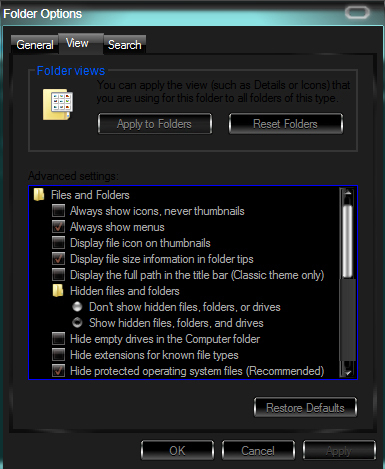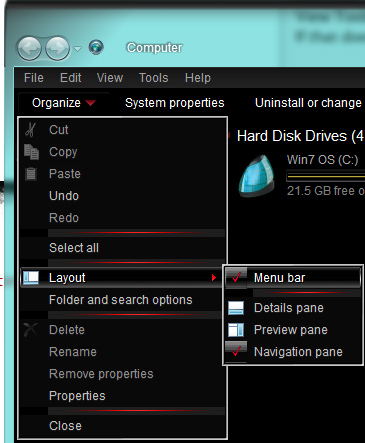Trading Post remains blank
Clear the game cache
Most TP-specific issues are primarily related to some temporary GW2 files where removing them will allow them to be recreated and the TP to function properly again.
The quickest way to clear the GW2 Cache is to:
- Ensure your game is completely closed.
- Hold your “Windows Key” and press “F” to open Windows Search on your computer.
- Search for “gw2cache”
- It will find a folder called “gw2cache-{bunch-of-letters-and-numbers}” at:
“C:\Users\YourComputerUserName\AppData\Local\Temp” - Delete this “gw2cache-{bunch-of-letters-and-numbers}” folder that is shown in the results.
- Load up your game normally and your TP should now function properly.
If your search for “gw2cache” does not produce the folder I mentioned, then you will need to enable hidden files and folders in order to delete this cache folder.
Make hidden files visible and clear the game cache
- Close your game completely.
- Browse your My Computer to: “C:\Users\YourComputerUserName”
- Then in the window menus, click on “Tools” then “Folder Options…”
- In the window that pops up, click the “View” tab
- Select to “Show hidden files, folders and drives” and click ‘OK’ (attached image #1)
- You should now see a folder in your file listing called “AppData”, open this folder
- Inside that folder open the “Local” folder
- Inside that folder open the “Temp” folder
- You should now see a folder called “gw2cache-{bunch-of-letters-and-numbers}”. Delete this gw2cache folder.
- Load up your game normally and see if the issue is fixed.
—note—
By “window menus” I mean up at the top of the window where it says “File Edit View Tools Help”. If that bar does not display in your window for you along the top, then click the drop-down arrow next to the word “Organize” and then click on “Layout” and select “Menu bar” to enable showing of the menus (attached image #2).Another way to do Steps 3, 4 and 5 to make hidden folders visible is:
- Click your Start menu and then open Control Panel
- In your Control Panel, if items are sorted by “Category” then select “Appearance and Personalization” on the right side, then in the second bottom area under “Folder Options” click on “Show hidden files and folders”. This will open the same options dialogue box shown in attached image #1.
- Otherwise, if Control Panel is sorted by Icons, simply click on “Folder Options” from the list to bring up the options dialogue box shown in attached image #1.
| [Free Ports For All “Not So Secret” JP Needs (and 1st Try Dive Tips)] |
| [Classic Thread: “all is vain”] |
Found, deleted, nothing… Next step?
Hmm.
Can make sure of this as well:
Run As Admin
- Close your game completely.
- Right-click your GW2 game shortcut and click on “Properties”.
- On the “Compatibility” tab, check/enable the box for your game to “Run As Administrator”.
- Hit OK after making sure this setting is enabled.
- Re-launch your game with this game shortcut and see if the issue persists.
| [Free Ports For All “Not So Secret” JP Needs (and 1st Try Dive Tips)] |
| [Classic Thread: “all is vain”] |
That’s a no-go. It still appears blank.
still a no for me
Update: Fixed! I was having issues with Spotify and SWTOR. They seemed to by network issues, so after some troubleshooting I decided to see if a virus I had switched my LAN setting to use a proxy. It had, and after changing the proxy setting was able to fix all problems.
Update: Fixed! I was having issues with Spotify and SWTOR. They seemed to by network issues, so after some troubleshooting I decided to see if a virus I had switched my LAN setting to use a proxy. It had, and after changing the proxy setting was able to fix all problems.
I have no idea what you just said…
I have tried it on several networks from private to public in public and my friends places. Nothing seems to work and its been like this for quite some time.
Tuskor, check your Internet Options (via Control Panel or in the Tools menu in Internet Explorer) and under the Connections tab make sure you do not have a “Proxy” enabled there.
Also, do you happen to be using Mumble or any other overlay program (like MSI Afterburner) or any command line statements in your game shortcut like “nopatchui” or anything?
Just want to make sure you’ve checked/tried all of these:
- Cleared the GW2 Game Cache
- Ran a repair cycle on your game client
- Set the game to “Run As Admin”
- Disabled any overlay programs (MSI Afterburner, Mumble, etc.)
- Made sure your game shortcut is not using the -nopatchui command line argument
- Have tried adding the /clientport 80 command line argument to the shortcut
- Made sure your Adobe Flash is up to date
- Checked your Control Panel > Internet Options > Connection settings and made sure to disable any Proxy Setting that may be enabled there
If you need more help with certain numbers just ask.
| [Free Ports For All “Not So Secret” JP Needs (and 1st Try Dive Tips)] |
| [Classic Thread: “all is vain”] |
(edited by StinVec.3621)
Tuskor, check your Internet Options (via Control Panel or in the Tools menu in Internet Explorer) and under the Connections tab make sure you do not have a “Proxy” enabled there.
Also, do you happen to be using Mumble or any other overlay program (like MSI Afterburner) or any command line statements in your game shortcut like “nopatchui” or anything?
Just want to make sure you’ve checked/tried all of these:
- Cleared the GW2 Game Cache
- Ran a repair cycle on your game client
- Set the game to “Run As Admin”
- Disabled any overlay programs (MSI Afterburner, Mumble, etc.)
- Made sure your game shortcut is not using the -nopatchui command line argument
- Have tried adding the /clientport 80 command line argument to the shortcut
- Made sure your Adobe Flash is up to date
- Checked your Control Panel > Internet Options > Connection settings and made sure to disable any Proxy Setting that may be enabled there
If you need more help with certain numbers just ask.
Ok, so. I don’t use Internet Explorer, never with this computer, never will.
I use waterfox cause my laptop is 64-bit. Firefox is for 32-Bit.
-How do I check if my Proxy is enabled?
-I don’t have a GW2 Game Cache.
-How do I run a repair cycle on my game client
-Already set as Run as Admin
-I don’t have any overlays running, just Raptr and Steam running in the background. Not mumble or any program to talk to other people with.
-I don’t think its using the -nopatchui command line argument
-I have no idea how to adding the /clientport 80 command line argument to the shortcut
-Adobe Flash is up to date
-I don’t know how to disable any Proxy Setting that may be enabled
Im running Windows 7
I can’t stand IE either. I prefer to use Opera 12.15. I haven’t checked out waterfox before, I’ll give that a try Thanks for mentioning it.
Thanks for mentioning it.
1) Game Cache Clear
We all have a game cache. You may want to take the steps I outlined above to clear it and see if that solves your TP issues.
2) Check the game for errors and repair it
- Close your game completely.
- Next, make a copy of your Gw2 game shortcut and rename it “GW2 Repair” or to something that you will recognize it for being only for running a repair on your GW2 installation.
- Now, right-click this “Gw2 Repair” shortcut and click on “Properties”.
- On the “Shortcut” tab look in the “Target:” field, you should see:
“C:\Program Files (x86)\Guild Wars 2” or wherever you have Guild Wars 2 installed. - After the closing quotation marks in this line put a space and then add -repair
It will look like this but with your GW2 install location:
“C:\Program Files (x86)\Guild Wars 2” -repair - Hit OK after making this change.
- Run this repair shortcut. Your game will run through a repair cycle and fix any damaged files it finds.
- After it runs through, start the game using the normal GW2 game shortcut (not the repair shortcut) and see if your game can start up properly.
8) Proxy Check/Disable
In your Windows Control Panel via your Start Menu:
- Choose to view as icons instead of as categories in the top right.
- Open Internet Options
- Click on the Connections tab
- At the very bottom click on LAN Settings
- Check the Automatically Detect Settings box
- Make sure the lower Proxy Server boxes are unchecked
| [Free Ports For All “Not So Secret” JP Needs (and 1st Try Dive Tips)] |
| [Classic Thread: “all is vain”] |
(edited by StinVec.3621)
Your welcome for the info.
So, here’s the rundown. Sorry its out of order.
8) I didn’t have to do anything for it because it’s already set up just like what you said.
1) I found my game cache, it was hidden, there was no folder named “gw2cache-{bunch-of-letters-and-numbers}”
-I am wondering what wound happen if I deleted everything from my game cache?
2)When I made a shortcut for Guild Wars 2 and renamed that shortcut GW2 Repair it seems it renamed the actual shortcut for Guild Wars 2 to GW2 Repair that was linked to the folder. I don’t know if it was supposed to do this or not. I started it and it said it was going through the files, all 225,000 of them. Five min wait was nothing bad. Nothing came up that need to be repaired. When I renamed it back to Guild Wars 2 the other shortcut vanashed. I started the game and it went though another “repair” of the files and I played the game for a bit. I check it out on my other characters and it’s still not letting me buy and sell (trade to other players) at the Trading Post. I check both with the NPC’s and the bar up top, nothing
This is a mind blower, I was hoping to sell somethings and buy others. I guess I won’t be able to….
(edited by Tuskor.7402)
Nothing is interfering with your awesomium.exe application, is it? Sometimes, malware or virus scanners block it.
When I searched for awesomium.exe it came up with AwesomiumProcess.exe for 2 other games of mine, its in the folders for Allods and Anno 2070, I don’t remember what its for, or why its there. There is no Malware warrnings that pop up.
Well, for GW2, it’s what runs the TP. But, you can check if it’s running while you have GW2 up, just to make sure, I guess. Can’t hurt. =)
I tried opening the program and it didn’t open, so I think it runs in the background. If it does run with GW2 it would be in the Task Manager, which it isn’t. Anyone else have any answers?
If it is not in the Task Manager when GW2 is running, that is why your TP is blank. It must be running for the TP to work.
They also recently changed it so the process only gets opened when you open your TP in-game, and when you close your TP it stops the process.
So make sure to open your TP in-game and then alt+tab to your task manager to verify awesomium_process.exe is running.
| [Free Ports For All “Not So Secret” JP Needs (and 1st Try Dive Tips)] |
| [Classic Thread: “all is vain”] |
Really? I thought it was always like that. The TP was what started awesomium, so the TP had to be in use, or awesomium would not show up.
Regardless, thanks for bringing that up; I neglected to mention that in my post.
Sorry about the long delay in replying. No it is not working awesomiumprocess.exe does not run with TP open.
Then, that is why your TP is blank. Something is preventing the awesomium process from running. Have you submitted a Tech Support ticket explaining this? Maybe they could help you get it running. =)
im currently having the same problem. already attempted the suggested fix’s from router cycles to re installing gw. i had noticed the process was not loading and a forum search showed me here.
Well, you could try white-listing the process on all your scan programs. No idea if that would help, but, again, it can’t hurt.
I had to do that, back when Malwarebytes thought it was malicious, temporarily. And I left it white-listed, just in case it should ever be mistaken as malware, again.
solved my problem. i moved gw.dat into a new folder deleted the rest of the files, re-downloaded the installer, renamed it gw2.exe put it into the original folder and ran it (i had a error turned out windows blocked the file, easy fix, right click properties and there was a new click box to un block it, microsoft basically moaning about files i didnt create myself, may or may not bother you) after it began the download i closed it, deleted the gw.dat it made and replaced with the one i moved to new folder to save 18 gig of boredom.
guessing it was likely a registry or corrupt file issue. i run with UAC off.
not sure if this will help but it has fix’d mine thought id post to let you know. good luck
edit- i have fully reinstalled gw prior so it may be the installer just messes up a lot or more precisely the installer for the installer or pre installer O.o whatever were gonna call it
solved my problem. i moved gw.dat into a new folder deleted the rest of the files, re-downloaded the installer, renamed it gw2.exe put it into the original folder and ran it (i had a error turned out windows blocked the file, easy fix, right click properties and there was a new click box to un block it, microsoft basically moaning about files i didnt create myself, may or may not bother you) after it began the download i closed it, deleted the gw.dat it made and replaced with the one i moved to new folder to save 18 gig of boredom.
guessing it was likely a registry or corrupt file issue. i run with UAC off.
not sure if this will help but it has fix’d mine thought id post to let you know. good luck
edit- i have fully reinstalled gw prior so it may be the installer just messes up a lot or more precisely the installer for the installer or pre installer O.o whatever were gonna call it
This worked perfectly. It works now. Thanks.
Clear the game cache
Thanks!! This worked perfect for me. Couldn’t get in for a few days, cleared the cache following your instructions and poof, open for business. Thanks again!