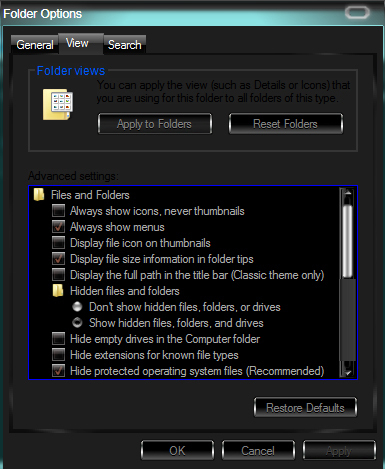Trading post broken
Lag can be an issue. If you aren’t picking stuff up, try opening the TP away from large crowds of people whenever possible. The best fix most of the time is to restart your game. If you still have a problem, sometimes it really is down and you just have to wait. They’ll get it up and running A.S.A.P. since the Gem Store is money in their pockets.
Set a man on fire, and he’ll be warm the rest of his life.
– Unknown Fire Elementalist
Well i got the problem but my friend doesn’t have it and i tried restarting many times
Most TP issues are related to some temporary GW2 files where removing them will allow them to be recreated and the TP to function properly again.
Make hidden files visible and clear the game cache
- Close your game completely.
- Browse your My Computer to: “C:\Users\YourComputerUserName”
- Then in the window menus, click on “Tools” then “Folder Options…”
- In the window that pops up, click the “View” tab
- Select to “Show hidden files, folders and drives” and click ‘OK’ (attached image #1)
- You should now see a folder in your file listing called “AppData”, open this folder
- Inside that folder open the “Local” folder
- Inside that folder open the “Temp” folder
- You should now see a folder called “gw2cache-{1501A8C1-6AA1-1601-C2A8-0115A16A0116}” or something similar. Delete this gw2cache folder.
- Load up your game normally and see if the issue is fixed.
—note—
By “window menus” I mean up at the top of the window where it says “File Edit View Tools Help”. If that bar does not display in your window for you along the top, then click the drop-down arrow next to the word “Organize” and then click on “Layout” and select “Menu bar” to enable showing of the menus (attached image #2).
Another way to do Steps 3, 4 and 5 to make hidden folders visible is:
- Click your Start menu and then open Control Panel
- In your Control Panel, if items are sorted by “Category” then select “Appearance and Personalization” on the right side, then in the second bottom area under “Folder Options” click on “Show hidden files and folders”. This will open the same options dialogue box shown in attached image #1.
- Otherwise, if Control Panel is sorted by Icons, simply click on “Folder Options” from the list to bring up the options dialogue box shown in attached image #1.
| [Free Ports For All “Not So Secret” JP Needs (and 1st Try Dive Tips)] |
| [Classic Thread: “all is vain”] |