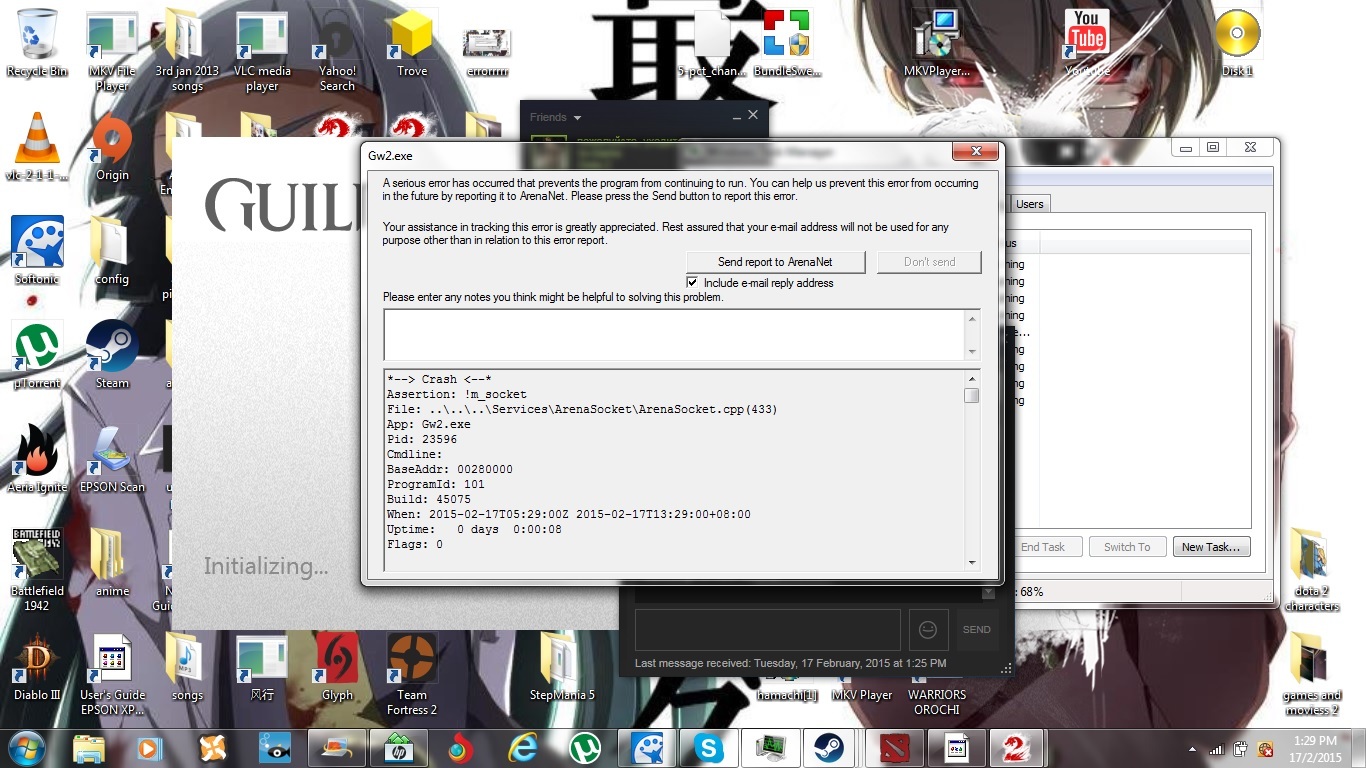Friend can't download Guildwars 2
Open the start menu and search for cmd
Right click cmd.exe and run it as an administrator. In the command prompt window, enter the following commands and press enter to execute them. After both commands have completed successfully, reboot.
sfc /scannow
netsh winsock reset
The first command will check the integrity of your system files. The second will reset Winsock back to its default state, which some programs may hook into, then become corrupted, which causes network errors.
After the reboot, try running it.
If that didn’t help, press WindowsKey+R to bring up the run dialog, then open msconfig
This will bring up the System Configuration. Under the boot tab, check “Safe boot” and select “Network” under that. Click OK and reboot. This will cause the computer to start in safe mode with network access. Basically, all non essential programs will be disabled. You will not be able to play the game while in safe mode, however the launcher should still function. To undo this, open msconfig again and simply uncheck “Safe boot”
If the launcher still failed to run under safe mode with that specific error, reinstall Windows because it’s likely corrupted. You may first want to try fully updating Windows through Windows update and uninstalling/reinstalling your network adapter. Judging by the state of the desktop however, I wouldn’t be surprised if they have a virus, have deleted system files or followed poor instruction to “tune-up” the computer by disabling important features.
If the launcher worked however, you have another program running that is causing the problem.
If the launcher works under safe mode as detailed by Healix, ask your friend to drop by a HijackThis! or similar log file with running processes.
Open the start menu and search for cmd
Right click cmd.exe and run it as an administrator. In the command prompt window, enter the following commands and press enter to execute them. After both commands have completed successfully, reboot.
sfc /scannow
netsh winsock resetThe first command will check the integrity of your system files. The second will reset Winsock back to its default state, which some programs may hook into, then become corrupted, which causes network errors.
After the reboot, try running it.
If that didn’t help, press WindowsKey+R to bring up the run dialog, then open msconfig
This will bring up the System Configuration. Under the boot tab, check “Safe boot” and select “Network” under that. Click OK and reboot. This will cause the computer to start in safe mode with network access. Basically, all non essential programs will be disabled. You will not be able to play the game while in safe mode, however the launcher should still function. To undo this, open msconfig again and simply uncheck “Safe boot”
If the launcher still failed to run under safe mode with that specific error, reinstall Windows because it’s likely corrupted. You may first want to try fully updating Windows through Windows update and uninstalling/reinstalling your network adapter. Judging by the state of the desktop however, I wouldn’t be surprised if they have a virus, have deleted system files or followed poor instruction to “tune-up” the computer by disabling important features.
If the launcher worked however, you have another program running that is causing the problem.
How do I know what program is the one that is preventing Guildwars from running?
How do I know what program is the one that is preventing Guildwars from running?
Trial an error and/or an educated guess.
I’m assuming safe mode worked? Press WindowsKey+R and open msconfig. Under the services tab, check “hide all Microsoft…” and click disable all. Under the startup tab, click disable all. Click OK and reboot. This is like safe mode in the way that all non-essential programs are disabled, however it’s not as complete.
If that works, you have to go through the list re-enabling services, then startup programs a bit at a time until you find the problem.
If that doesn’t work, first check msconfig for the services that couldn’t be disabled. They’ll be the only ones checked when you hide all Microsoft services. Security software for example usually can’t be disabled, so either uninstall it or disable it through its own software. You may also need to uninstall and reinstall your network adapter – download the latest drivers first.