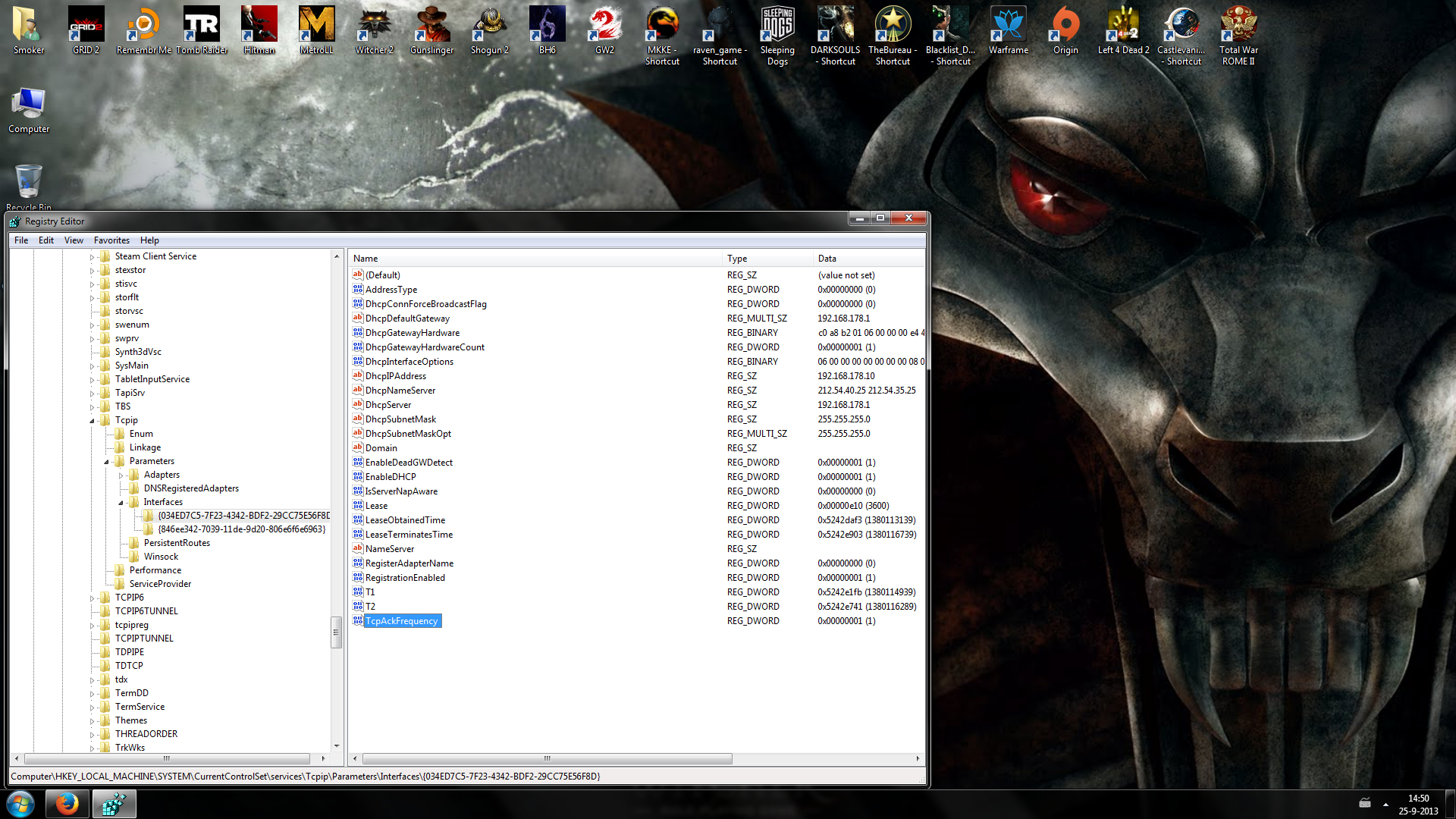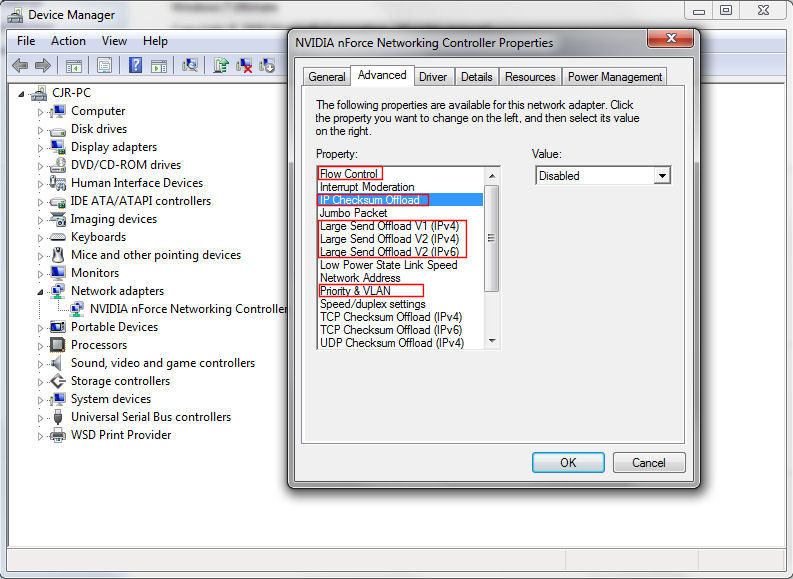(edited by Smilodon.9103)
Optimization for TCP/IP Settings?
Someone in-game said something about opening up a port, but I didn’t really understand it. Could someone clarify this, or was that garbage info?
Did the lag start on Wednesday same thing happened to me that night I think its Apples fault everyone is downloading iOS7 overloading the internet. Was on a few hours ago no lag.
put the correct term in but not everyone has kittens
(edited by Feirlista Xv.1425)
No, it’s been somewhat regular for a long time, esp during peak hours. I wonder if my ISP is just somehow getting overloaded or something? IDK how it all works, networking has always been my weak point. What does Apple have to do with it?
(edited by Smilodon.9103)
https://forum-en.gw2archive.eu/forum/support/tech/Lag-Issues-Consolidated/first#post2888341
Please post a pathping there. Directions inside.
Xystus Furtim – Human Theif
Server: Stormbluff Ilse
same here, lag since TEQ rising update. sencond update that did it to me. The other one was some months ago, but arenanet fixed it.
No, please don’t turn this into a “the last patch screwed me over!” thread. This is recurring, has nothing to do with Teq, and I am merely looking for a way to optimize my computer’s settings for GW2.
You can try using the TcpAckFrequency=1 reg tweak,it “might” help.But if you have a topnotch connection it won’t make a huge diff.But it can still stabilize your connection.And i do know from when i played Aion it got my ping from around 200 to 50+ ms.
1. Open regedit
2. Navigate here
[HKEY_LOCAL_MACHINE\SYSTEM\CurrentControlSet\servic es\Tcpip\Parameters\Interfaces]
3. You will probably find several “subfolders”. Click through each folder until you find the one with the most entries in the right pane. The right interface will have many entries, e.g. DGCPDefaultGateway, DHCPDomain, DHCPIPAddress, Lease, NameServer, T1, etc.
4. Create a new “DWORD” registry key and name it TcpAckFrequency
5. Double-click on the new registry key and change the value from 0 to 1 .
What we just done is to disable the delayed ACK. ACK (short for ACKNOWLEDGE) is a confirmation that you have received a network package. While you are playing anything online, you are constantly sending and receiving network packets and each of those packets has to be confirmed from your local machine. To prevent a network flood okitten messages (sending out a confirmation for EVERY package) Windows has a smart trick! Windows waits some time (up to 200ms) before it sends out the next ACK, so that it can send out multiple ACK’s in one go.
The solution?
TcpAckFrequency = 1 will disable delayed ACK. Default is 2, so it will wait for 2 packages until sending out ACK.
(edited by Caedmon.6798)
You can try using the TcpAckFrequency=1 reg tweak,it “might” help.But if you have a topnotch connection it won’t make a huge diff.But it can still stabilize your connection.And i do know from when i played Aion it got my ping from around 200 to 50+ ms.
1. Open regedit
2. Navigate here
[HKEY_LOCAL_MACHINE\SYSTEM\CurrentControlSet\servic es\Tcpip\Parameters\Interfaces]
3. You will probably find several “subfolders”. Click through each folder until you find the one with the most entries in the right pane. The right interface will have many entries, e.g. DGCPDefaultGateway, DHCPDomain, DHCPIPAddress, Lease, NameServer, T1, etc.4. Create a new “DWORD” registry key and name it TcpAckFrequency
5. Double-click on the new registry key and change the value from 0 to 1 .
What we just done is to disable the delayed ACK. ACK (short for ACKNOWLEDGE) is a confirmation that you have received a network package. While you are playing anything online, you are constantly sending and receiving network packets and each of those packets has to be confirmed from your local machine. To prevent a network flood okitten messages (sending out a confirmation for EVERY package) Windows has a smart trick! Windows waits some time (up to 200ms) before it sends out the next ACK, so that it can send out multiple ACK’s in one go.
The solution?
TcpAckFrequency = 1 will disable delayed ACK. Default is 2, so it will wait for 2 packages until sending out ACK.
This doesn’t work on Windows 7 and 8. I have extensively tested this. It does work on Windows XP (not sure about Vista).
If people want to try it out, there’s an easier way than editing the registry. Download Leatrix Latency Fix, available here (yes, it’s safe – I used to use it on XP):
http://www.leatrix.com/leatrix-latency-fix
As for the network settings, I changed a few which helps with audio sync issues. The settings below [boxed in RED] are all disabled. Everything else is default; QoS packet scheduler is ON: